Few basics
Key Poses:Key poses or the storytelling poses define the character, the emotion, the feeling of the moment, the energy, and the performance. These poses or drawings are the soul of your scene, or they are the bedrock to your scene.
Primary Breakdowns:Primary breakdowns define three major elements of motion....1) Favoring (what is favoring?? Oh! You're not sure about it? Go ahead and read Keith's "Do Me A Favor" tutorial....awesome stuff!)
2) Overlap and Drag (Wanna learn more about them in a detail? Read Keith's "Breakdowns Can Be Such a Drag" overlaping motion article.
3) Arcs (Do NOT ignore them! They are really improtant to create a good looking animation....)
Secondary Breakdowns:Secondary breakdowns help you define the motion even more. When a primary breakdown is not enough for the computer to interpolate properly, you add a secondary breakdown, kinda like fill in the blanks, to further define the motion. It helps to define eases, additional overlap, micro anticipations, additional arc definition, overshoot, settle, etc...
Close your eyes and ANIMATE..
(thinking/planning and drawing...):
Okay, you can now close your eyes and imagine your scene..... Just imagine your character in action... and try to see the scene already done. Visualize what the core of the scene is.Also, you may wanna create and/or find reference, act the scene out....make thumbnails and share your ideas with others. This step is really improtant! So, don't skip it! The more you plan, the better your results will be. Most of the times I act out the scene and I video tape myself for reference. Its really helpful to get the dynamics of the motion. However, be careful when using references. Don't simply copy it. Look for ways to exaggerate or push your pose to increase its entertainment value.
Posing in 3D/Blocking the scene:
I like to spend some good amount of time in posing my character. Interesting poses are extremely important for effective and natural-looking animation. When posing your character, pay close attention to anatomy (understand the underlying structure) and non cliched "appealing" poses. Watch out for center-of-gravity placement and off-balance problems, as well as twinning or symmetrical poses.
Getting into the technicalities of CG and realizing the workflow (Yo! Maya...ol' buddy ol' pal...I don't want your free in-betweens right now! Thanks for asking!......I'll ask you later, when I need them....):
Pre-blocking:I like to work and think the traditional way, and my brain tends to work much like a 2D animator. I don't know why, but thats how I am right now! I believe this helps me to think properly and I always feel more organized. So, when I open up my favorite CG software, Maya, I want Maya to work and behave like a 2D animation software. And when I'm posing my character (making 3d drawings), I want Maya to give me JUST the pretty drawings that I create in there. I like to call them "drawings", as Maya is doing nothing but creating a bunch of 2D drawings. After all, everything on the screen is 2D (flat) and they are nothing but drawings! Drawings with realistic looking shades give a sense of depth. We're just using a CG software to create those drawings instead of a pencil!!So, I make drawings in/with Maya (my high-tech pencil) and I don't want it to give me all the IN-BETWEEN drawings at this time. In-betweens are mostly used for making the motion smooth and it helps to get rid of that "blocky" feel. And a computer is really great in making straight and well calculated in-betweens and getting rid of that "blocky feel"!
Now, if you make a drawing on Frame 1, and another on Frame 5, in Linear Tangents (interpolation without eases), Maya will simply create straight in-between drawings on frame 2, 3, and 4. In the early days (2D era), lead animators did all the key drawings and the breakdowns and the in-betweeners had a job to make nice and intelligent in-between drawings (as far as I know). Yes, they did everything intelligently! And thats what Maya/computers cannot do! So, Maya is just like your DUMB in-betweener friend....Its really dumb! If you create a drawing "A" on frame 1 and another drawing "C" on frame 3... Maya will record all the data (the attribute values and stuff) from drawing "A" and drawing "C" and find the their middle values and make one middle drawing "B" on frame 2. Maya is really good in doing all this, and its not always bad! Sometimes it really helps, like when creating breakdowns. I'll discuss this in a short while.
Before I start posing my character in Maya, I make sure that it's Default In-tangent is set to "clamped" and its Default Out-tangent is set to "stepped". Now Maya will not create in-betweens or interpolate between frames. And I'm all set to start blocking my scene.
Blocking:I usually like to start making my poses on consecutive frames 1, 2, 3, 4, 5,......... I just don't care about timing at this stage. I just like to concentrate on my poses. Most of the time, I like to work pose to pose and after I finish all my key poses, I work on my primary breakdowns.

Creating breakdowns are really fun and at the same time difficult! It tells the computer HOW to move from a drawing to another and you really squeeze everything out of a pose and then into a pose. This is where you let your imagination fly high and you create some really cool breakdowns and create something interesting and cartoony. In fact this is the phase where you create that cartoony/snappy feel. If you're looking for ways to create cartoony motion, you'll have to make proper breakdowns to achieve that kinda result. You don't create a snappy movement by moving things too rapidly in space. You'll have to create proper anticipation, overshoot (depending on your motion) and settle breakdowns to create a sense of snappiness in your motion and make it believable. Otherwise, the motion will look poppy and ugly. So, try hard to make smart breakdowns!
thi is how it goes to the end (h_pose) exit
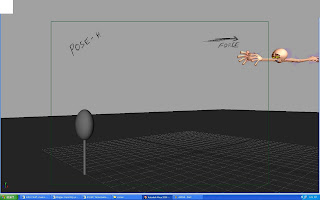
More definition with Secondary breakdowns and some "boundary walls":
Now start filling the blanks and the dead spaces! This is the period where your blocking starts looking like full animation. You define almost EVERYTHING here! You start to define all the eases, additional overlap/drag, micro anticipations, additional arc definition, overshoot, settle, etc... And this is the period where you add those subtle moves which brings all the life into everything. You start fleshing out your animation.
in the above pose we could clearly see that the effort the character is taking to really dive in to the poses this is called the anticipation for the anticipation its kinda manouvering the comp guy to force to get rid of dat inbetweens...
Timing (the King!):
Once I'm done with my key poses and secondary breakdowns, I've used GreasePencil to roughly time my animation, and then I manually moved all the keyframes to match its timing.Always remember to play with your timing! A good timing comes from experiment and experience!! The more you play with it, the better your results will turn out. And this is where MonkeyJam or Grease Pencil help me a lot. They allow me to play with my timing, quickly and efficiently.So, I timed all my drawings....and this is what I got
My last step in "stepped mode":
Converting into linear and starting to clean-up; Me: Hey dude... Maya! I want your in-betweens now! teeheeee... MAYA: YOU NUMSKULL! I offered you my cool in-betweens a long time ago, but you were acting too smart and declined my humble offer!! Oh well, here you go.... Me: Ummm....errrrr....errrr..errrr....okay!
I start cleaning up my animation as soon as I convert into linear tangents. Yes, clean-up!! You can't get away from clean up in CG..... And cleanup takes forever! Few months back, I remember I made one animation for a forum competition, and it turned out to be a crap! WHY???? Because I didn't clean it up the way I should have! The result was really poor, OOOHH!! (crying!!)..... You know, it really makes me CRINGE! So you can't get away with clean-up in CG, and thats what a lot of noob animators do as they're not sure of the importance of proper clean up! And no doubt I was one of them! heh....
Kill that ugly bump!!.....but wait! It could be your friend!:
I made up these equations, try to keep them in mind:
Bad animation + Good looking graph = Bad result! This will not do.
Bad animation + Bad looking graph = This really stinks!!(hellloooo Thanks!!)
It took some time and I cleaned up the graph editor. And after spending hours and hours fixing all the curves in the spaghetti box, this is what I got
Oh yeah! It takes a lot of time to do all this. But you need to do this in CG to make your stuff stand out!
After spending hours cleaning up in the linear mode, I convert everything into spline. And I start cleaning up my animation in spline. I've worked hard in the linear-pass clean-up. So, I need not to worry about this spline-pass clean-up.I open up my graph editor, and this time instead of moving those keyframes up and down I'll just adjust their tangents to clean them up. In the linear-pass, I've already made sure where all of my keyframes need to be. So most probably I'll not change their values this time and I'll just work on their tangents to make the graph and the motion look smooth.I may also delete a few extra keys. And that'll be just fine if that doesn't change the graph much. To do that efficiently you may wanna do this:In the graph editor in Maya, right click and and goto View-----> and check "Show Buffer Curves". Now select a keyframe and move it or delete a keyframe. You'll be able to see the original curve behind it! Its really handy when deleting those extra keyframes. Just make sure that deleting a keyframe is not changing the feel and flavor of your animation!
Ta-daa!
Thas all folks, i hope this thing helps you guys in some ways,well if u dont think so? just think that u have wasted couple of minutes in reading my work flow.......
GOOD BYE....
Special Thanks:I would really love to thank these good folks, if it weren't for them I could have never wrote my workflow tutorial....Keith Lango: For his awesome VTS. I've been learning everything from him. If it weren't for you Sir, I would've never even had the slightest idea of what animation really is!







0 comments:
Post a Comment